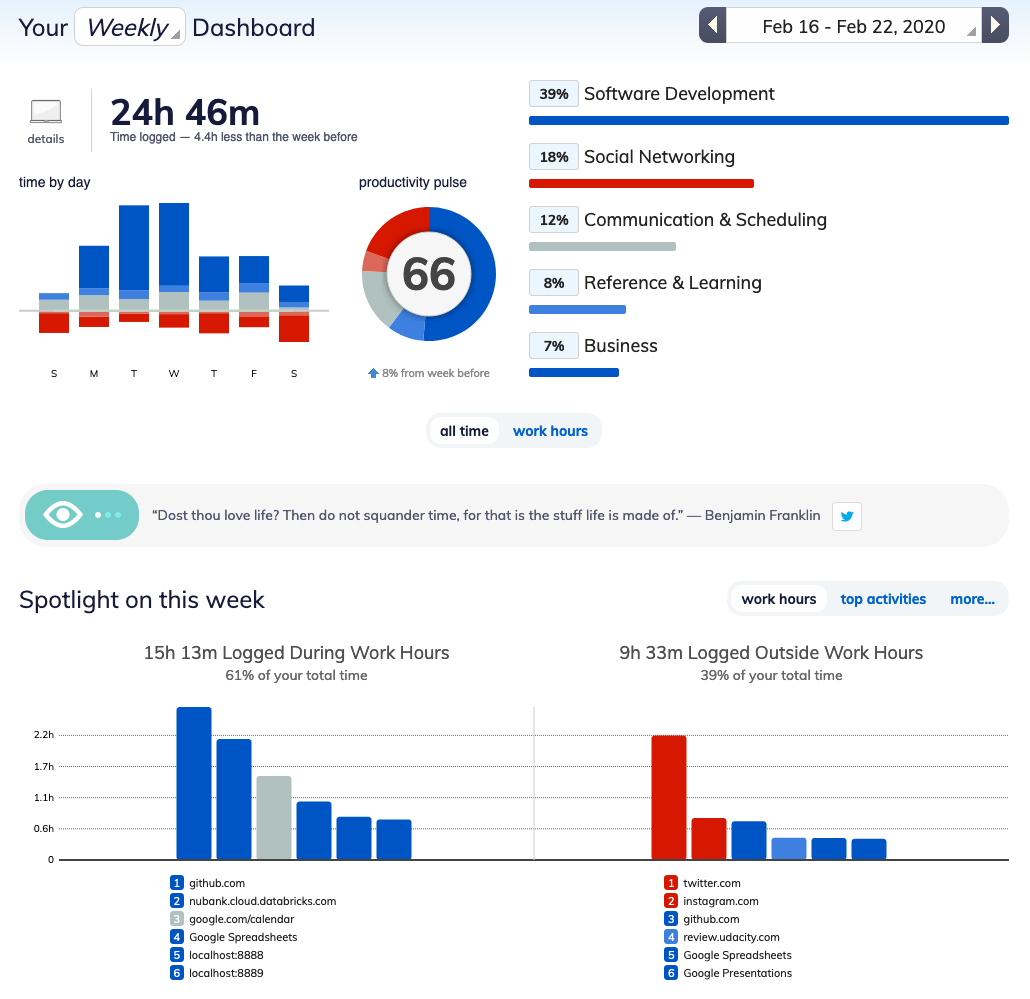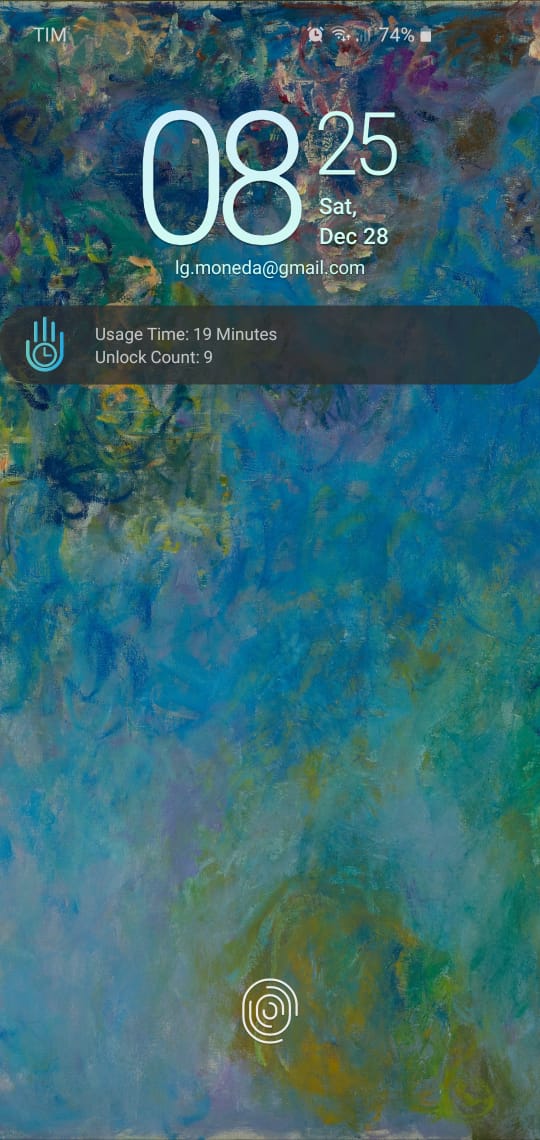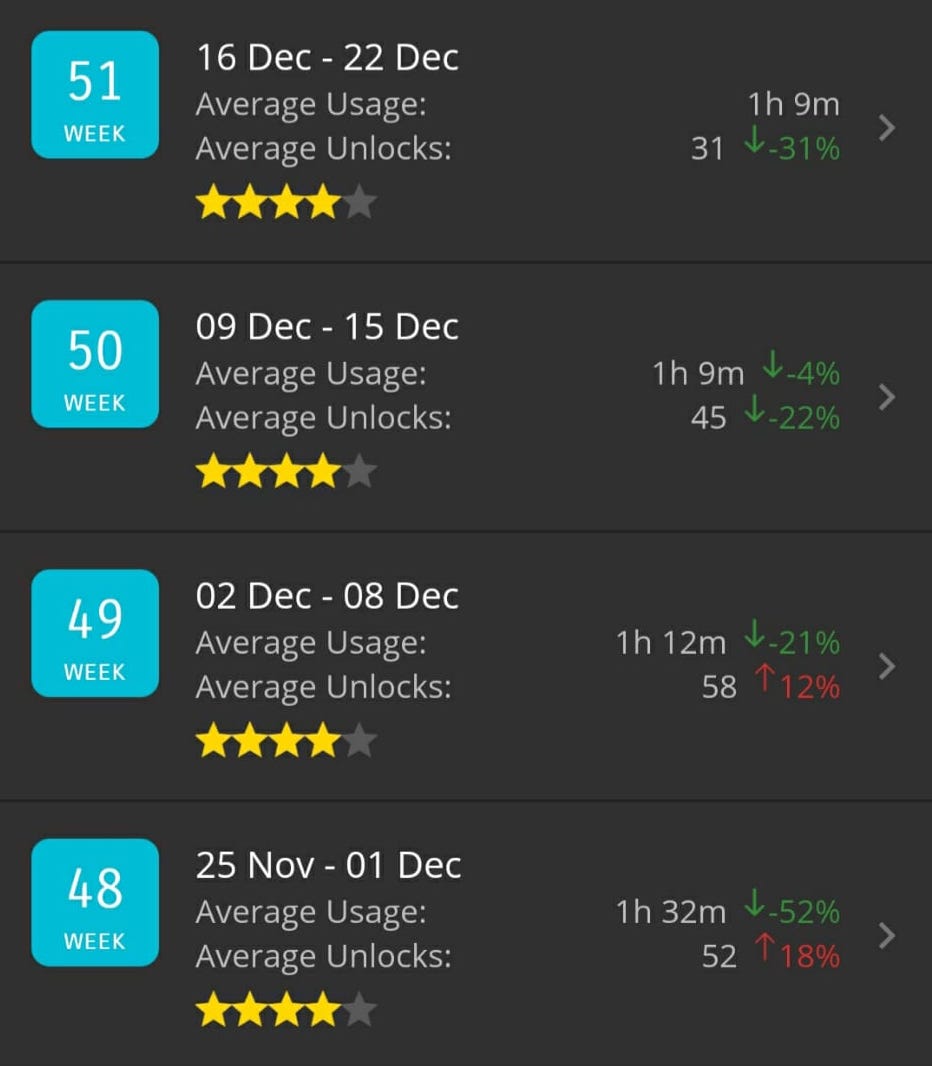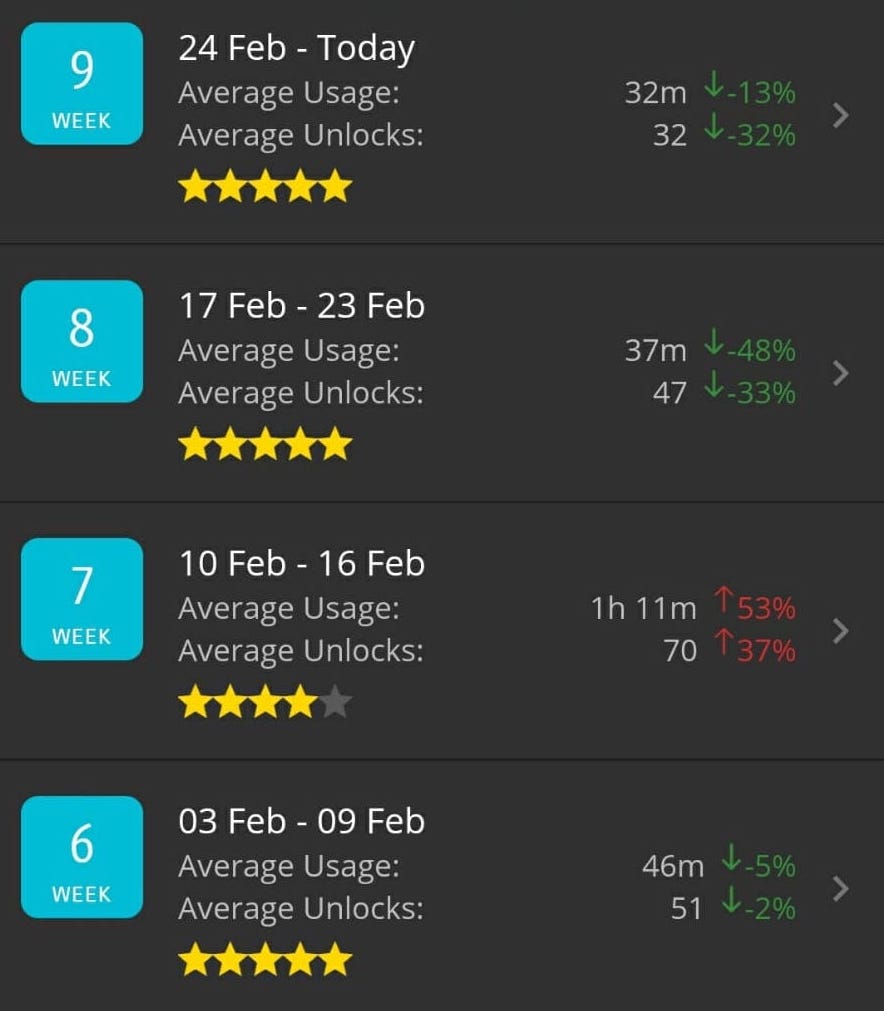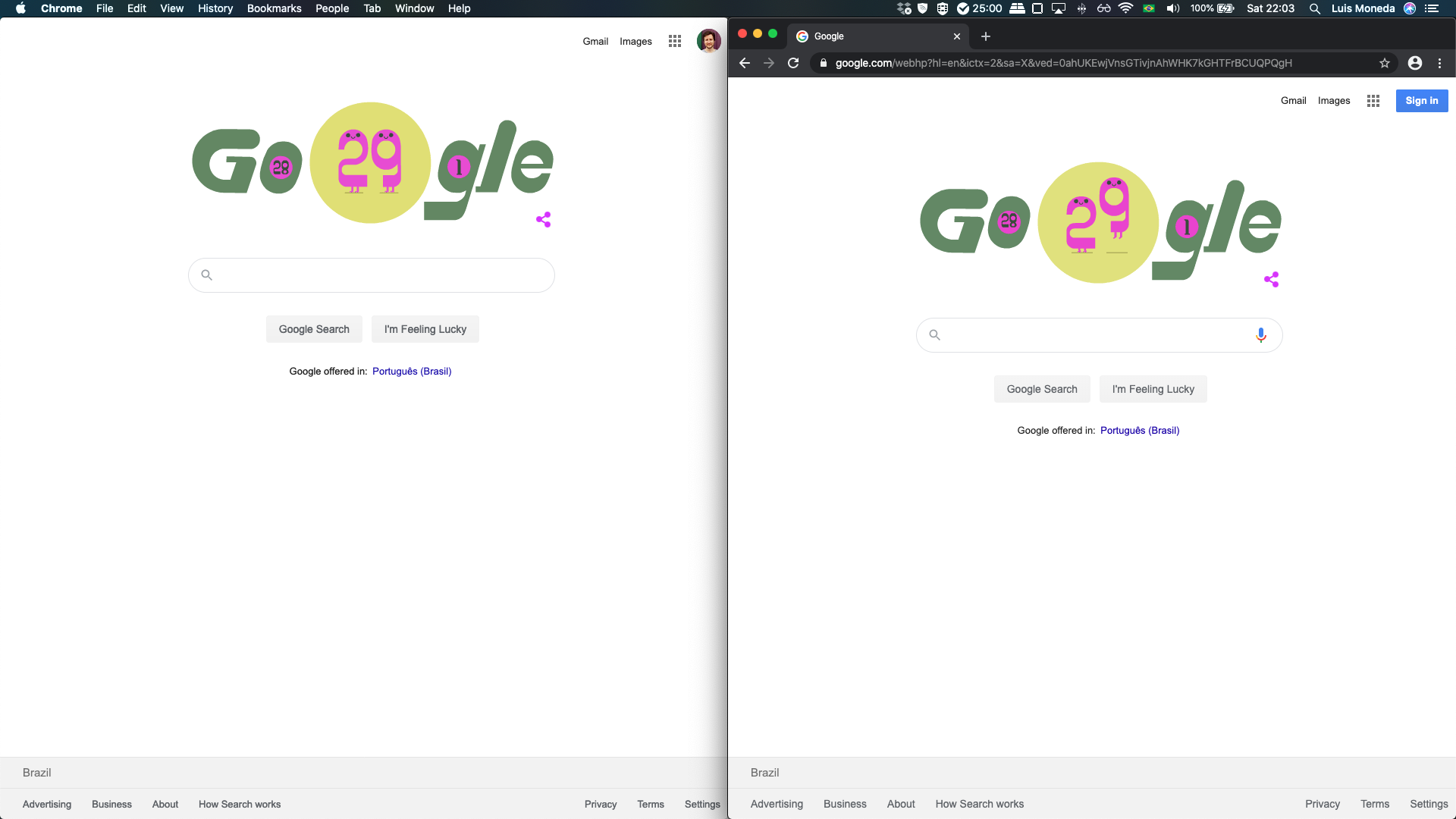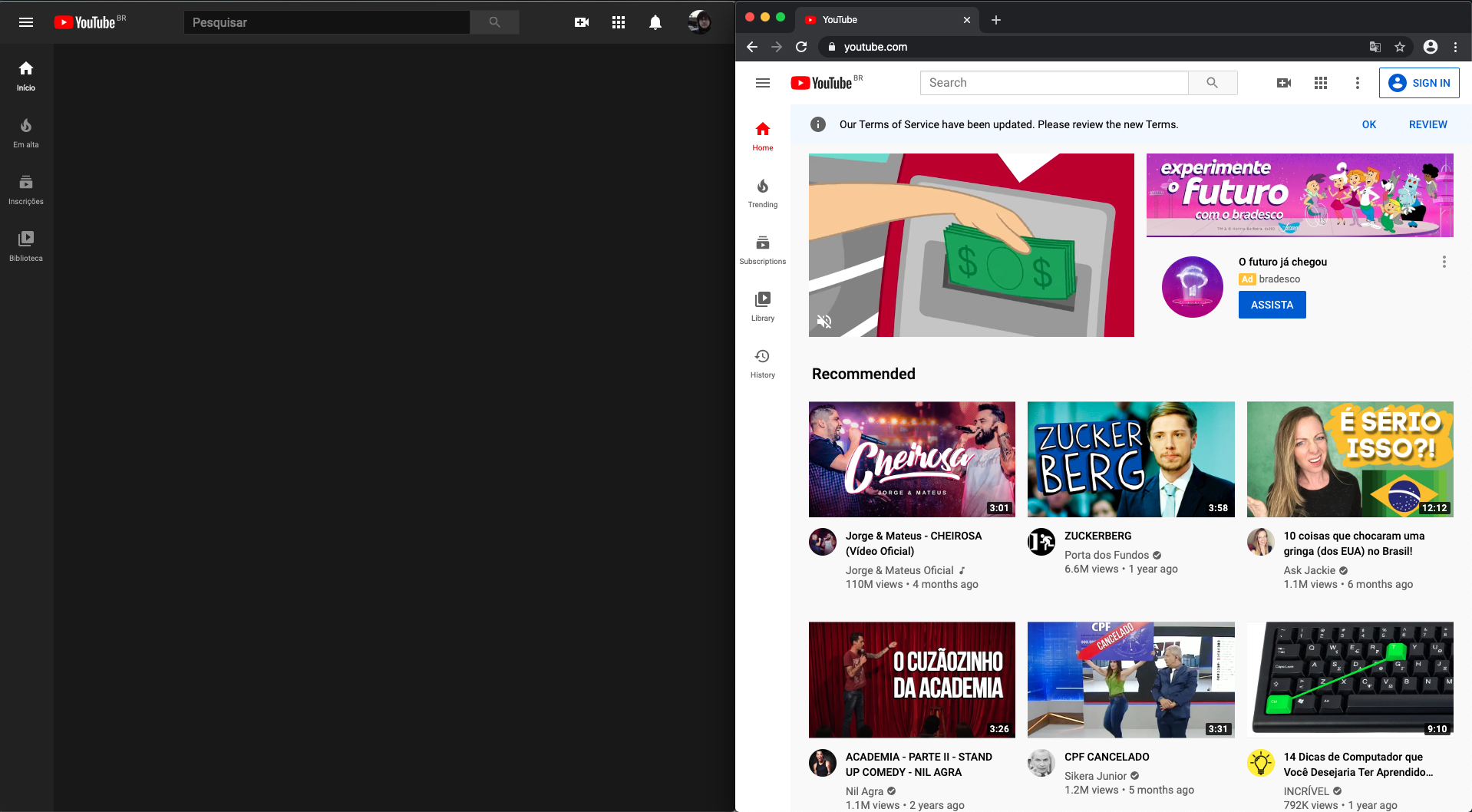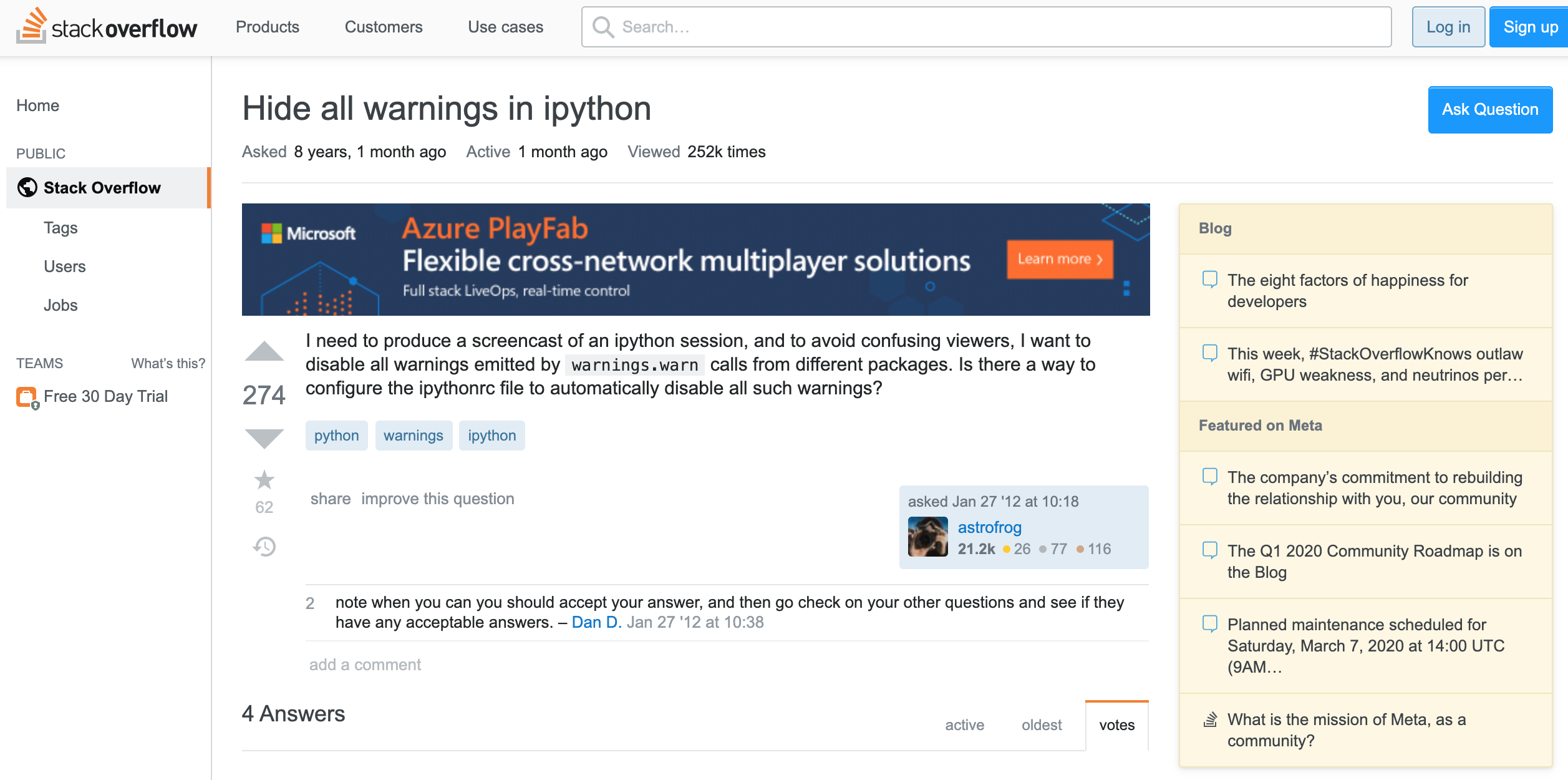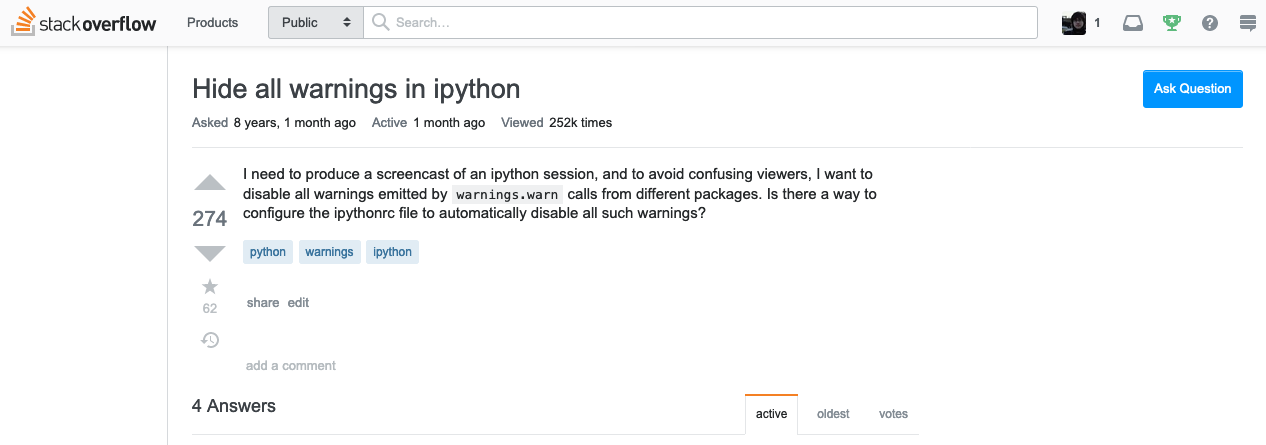The problem
Distraction have been a problem in my life since always. I used to design my work and studying environment so hard on limiting I even got to a point where I’d disassemble my desktop computer (the only source of internet access) and put it in a wardrobe to impose myself a 10 minutes assembly session if I really want to use it.
Years later things got harder after internet become available at every corner and programming become one of my working tools.
But even when not thinking about work and getting things done, consuming internet for entertainment become an extremely passively distracted, noisy and mentally disordering activity - too much content, ads and recommendations.
At some point I realized I’d need a sane approach for using it and I’ve slowly found tools and settings to help me on that.
To achieve it, this guide aims to:
- identify the undesired behaviors
- limit your undesired behaviors
- minimize the amount of information displayed
I’m going to talk about desktop and mobile.
Identifying the undesired behaviors
So first of all you need to identify the specific behaviors you wouldn’t like to keep. There are a few applications to measure how much time you spend in every website. This is probably going to be an unpleasant surprise, not because of the specific websites, but realizing the time you spend in each of them.
I’ve used Rescue Time addon on Firefox to help me, but there are a lot of options for every browser.
This help me to realize how much time I was spending in activities I wouldn’t say they were contributing to my happiness.
For mobile, I’m using an app called Your Hour. The main reason I’ve picked this one among all the possible options is that it has a stick notification showing how much time you’ve spend in the cellphone already and I can see it in the lock screen:
It’s unbelievably powerful how staring at this number can make me avoid unlocking the cellphone without a very good reason.
Also, by a cheap one off purchase, the app provides you some reports, so it’s easier to track progress:
Keeping using these apps is important to make you mind your progress or spot if a new villain has come to take your time.
Limiting
Ok, so now you realize you have a problem, it’s time to act. You know which websites and apps you spend most of your online time and which ones you’d like to reduce.
Yourhour can block apps after certain usage time, so I could set their time limit to 15 minutes daily. When needed, I just extend it. But most of the time, when the screen blocks, I think: “Well, I wasn’t indeed taking any advantage of it”.
I do the same thing for Firefox using the add-on called LeechBlock. It’s extremely flexible and it lets you define groups to apply the same rules, so you can have Social Networks, Entertainment and so on. You can define a maximum time daily and also totally block during specific time ranges.
Uninstalling apps
In the most extreme cases, I just uninstall apps.
It’s ridiculous effective and it’s funny how you won’t miss an app you used to expend 30 minutes daily before. One app I do it is Instagram. I really enjoy using it as a photography album, but I hate when I get myself scrolling through some bizarre hashtags. So I just reinstall it during weekends or events I intend to register.
The second example is Twitter: I use it as a professional / educational network. But it doesn’t has this role when I’m scrolling in my cellphone. So I’ve decided to only access it via my desktop.
There’s another tricky I’ve been using which I partially limit websites by blocking the element that makes me waste my time. I’m going to talk about it in the next section, since it’s also linked to cleaning.
Cleaning
Internet browsing can be mentally exhausting due to the amount of information. The first obvious step is to install an Ad Blocker. But there are a few other things to help.
Starting by the browser
A cool hack I started using for Firefox helped me to make it clean and minimal. There’s an entire community behind customizing Firefox using css. Here’s my current style file and this is how to apply it.
Using it I was able to hide the address bar, tabs and favorites, keeping only the page content. Here’s how it looks like:
Shut up!
As said before, sometimes a certain aspect of a website is the source of procrastination. For me, I realized that I always scroll to the comments section in every news, youtube video and so on. So I’ve found this beautiful add-on called Shut up that just blocks the comments section from most sites. I can’t say how many times I’ve scrolled to a Youtube comments section and faced the empty space there.
Recommendations
They are design to make you engage and it’s probably benefiting most of the times the company behind the content than you. Identify the sites whose the recommendations distract you the most. For Youtube I’ve found two add-ons to exclude them: DF YouTube (Distraction Free) and Remove Youtube Suggestions, here’s how my Youtube looks like:
The million tabs nightmare
Have you ever felt the relief of closing a hundred tabs after solving a problem or finding the information you were looking for?
It turns out you can just avoid the problem. Limiting the max number of tabs I can open in my browser was annoying and relieving at the same time. This Max Tabs (Web Extension) add-on blocks my new tab trial a couple of times a day, but it always make me realize I’m multitasking and open unnecessary tabs.

Take the unnecessary parts from the necessary sites There are a couple of sites you have identified with timer apps that you need to keep using due to work and/or education. Even, you still can make the experience better. Adblock Plus has this cool feature of letting you block a specific element from a website html. It means you can exclude whatever distracts you or anything that you don’t benefit from.
For example, I never interact with any element from Stack overflow, I just google, read the answers and close it. So why do I have to force my focus to not see anything except for the content I’m looking for? Here’s how I’ve cleaned it by blocking the unwanted elements:
Conclusion
Though this guide might sound very specific to me, I wish the general idea of identifying and acting on it is clear. Also, most of the tools have versions for other browsers and mobile operational systems.